Basic
A new setting in the Text window allows for improved handling of Windows fonts with the setting Standard Windows text. Most Windows fonts are scalable, therefore the characters can be resized to match the height defined in SEE Electrical in mm. Enabling the option for Standard Windows text disables the width and distance options leaving just the text height to adjust.
Basic
Hebrew and Arabic texts are now supported, when the Standard Windows text setting is enabled. Support for Hebrew or Arabic must also be setup in the operating system.
Standard
You can define the text settings (font, height, width, etc.) of the Function/Location texts. This is possible from the Function/Location Box Text Settings window which can be opened from the Workspace properties window.
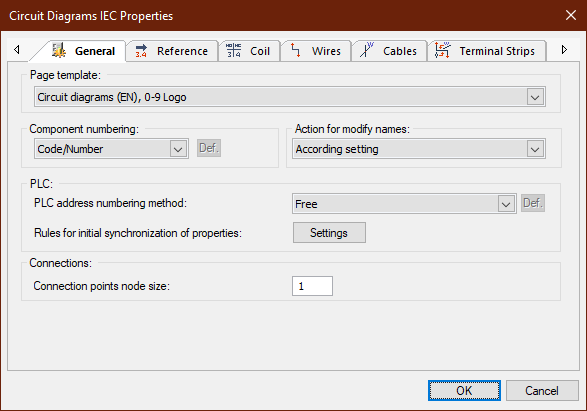
Advanced
There is a new option in the System Settings called Zoom in navigation. It sets the zoom level when you navigate between related symbols and wire references. The default setting is “Never”, which means that when you double-click on a cross reference, the whole page will be shown. The zoom level can also be adjusted so the target symbol occupies 10-100% of the view.
Basic
When the Component Properties window is opened you can see the symbol type of the selected component in the title bar.
Standard
These settings only influences the behaviour of the update process when a new PLC master/slave is inserted. When the master and the slave are already inserted and linked the update of attributes takes place in both direction as always. The Settings button opens the synchronization window where you can set different rules.
Advanced
The WireFlow command allows the visualization and modification of the wire directions. When the command is executed, the direction of the connections is marked by arrows on the wires. Selecting a wire and tapping the Space bar reverses the direction of connection and typing W selects alternative branches where more than one wire segment is available.